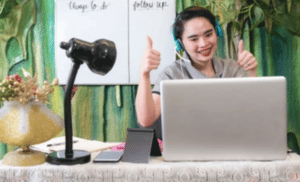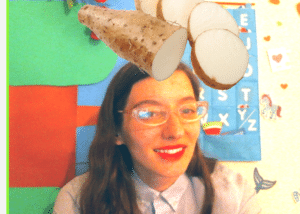Classin is a popular teaching platform for remote teaching students in China, but it doesn’t have great technical support. Here are some tips I have developed over the years to help with your Classin related technical issues.
Why use Classin?
Many ESL (English as a Second Language) companies like using Classin because it provides a range of interactive and engaging features, such as virtual whiteboards, screen sharing, and video conferencing tools. Chinese companies, in particular, like to use Classin because it is a China-based platform.
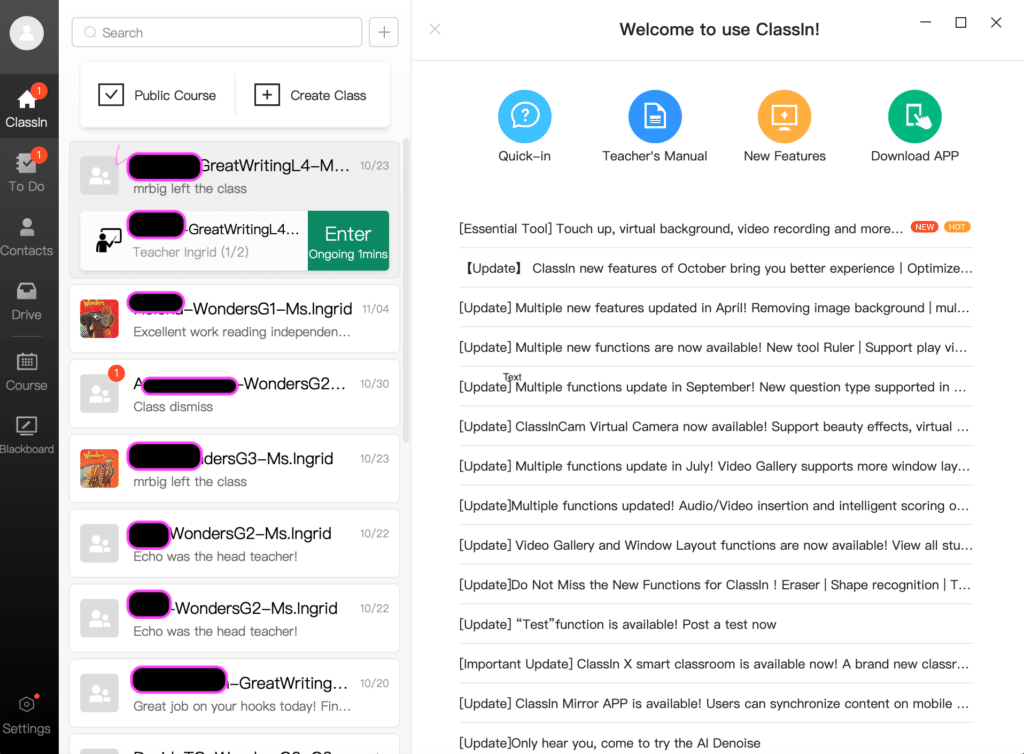
Classin versus Zoom
There are several reasons why you might prefer to use Classin as a learning platform over Zoom (or Skype), especially if you are teaching Chinese students.
- Localization: Classin is a Chinese-based platform that is designed specifically for the Chinese market, with a focus on localizing its features and functions to meet the needs of Chinese users. This means that it is better equipped to cater to the unique requirements of Chinese learners and teachers, including language support and cultural nuances.
- Better security: Classin is known for its strong security measures, which include data encryption and privacy protection. This is particularly important for Chinese companies and educational institutions, which have faced increased scrutiny over data privacy and security in recent years.
- Cost-effectiveness: Classin is cheaper than Zoom, which can be more expensive for organizations that require a large number of licenses. This makes it a more attractive option for Chinese companies and educational institutions that are looking to optimize their budgets.
Though Classin’s focus on localization, security, customization, and cost-effectiveness makes it an attractive platform for Chinese companies and educational institutions, it is a really difficult and bulky platform. The main problems are as follows:

- Too much CPU usage
- No shared whiteboards in group classes
- Difficult to share videos or browsers with student
Below, I address each issue and my suggestions to combat these problems.
What should I do if Classin uses too much CPU?
My Macbook Air from 2019 can barely handle the processing power needed to run Classin. When using the platform, I always get red alerts in the top left corner of Classin warning me of CPU usage. Here are my tips to combat this.
Get a stand
If your computer is overheating, get a stand for it! This is the biggest improvement I made to my setup. I invested in a decent raised laptop stand, allowing air to pass under my vents, so my laptop stopped overheating. It never overheated with other platforms, but Classin routinely made it overheat.
Close Anything Else- Also, be sure you pull up Task Manager and close anything else that may be running on your laptop at the same time as Classin. This is especially important if you have Chrome browser open (it is a CPU suck) or Pages (if you have a Mac). Just close it all. I
Try turning off Manycam
Classin can barely handle Manycam. You might be able to use it, but you have to set it up correctly. need to check that you have nothing else running, good airflow under your laptop, and a. very fast cabled internet connection, you might be able to use it. Having said that, I think it’s worth trying to make Manycam work with Classin for your classes. ManyCam a fantastic virtual camera that lets you add filters and texts and fun backgrounds and interact with your students ni a myriad of entertaining ways. It’s honestly a game changer in your online classroom.
Sharing Classin Student Blackboards
The interactive Blackboards on Classin are very helpful when you’re teaching a student and want to write texts, paint with the brush, or add images to a shared board. Teachers and authorized students can make use of the board- go to the pull-down menu to select the name of the student who you want to have access to the blackboard. Make sure their icon is lit up and yellow.
How do I share a Classin blackboard with two students?
You might be wondering how to share the Classin blackboard with two students. I am pretty sure you can’t share Classin blackboard with multiple students simultaneously.
Instead, try using a whiteboard site, like the AWW App, so you can both write on the same page; then, screen sharing your desktop so both students see their work simultaneously.
How to share videos in Classin
There are two ways to play videos in Classin
- If you have an mp4 video, you can upload it into Classin drive and upload the video in the classroom.You do this just like you would upload a .pdf
- If you cant download the videos, you can copy and paste the url. Go into your classroom . Go to your browser and paste it.
ClassIn offers a separate browser function in which the teacher can share any website with the student. This includes sharing YouTube
Copying is not allowed.
- You can open it in the browser in Classin. You can hit the star to save the video.
- Remember you can do this in your test Classroom to test it before your class, to trouble shoot.
How to find the Classin browser
To find the browser in Classin, go to Tools, then click the little arrow at the bottom to expand the options. There will be a further drop down menu with a lot of nifty tools.
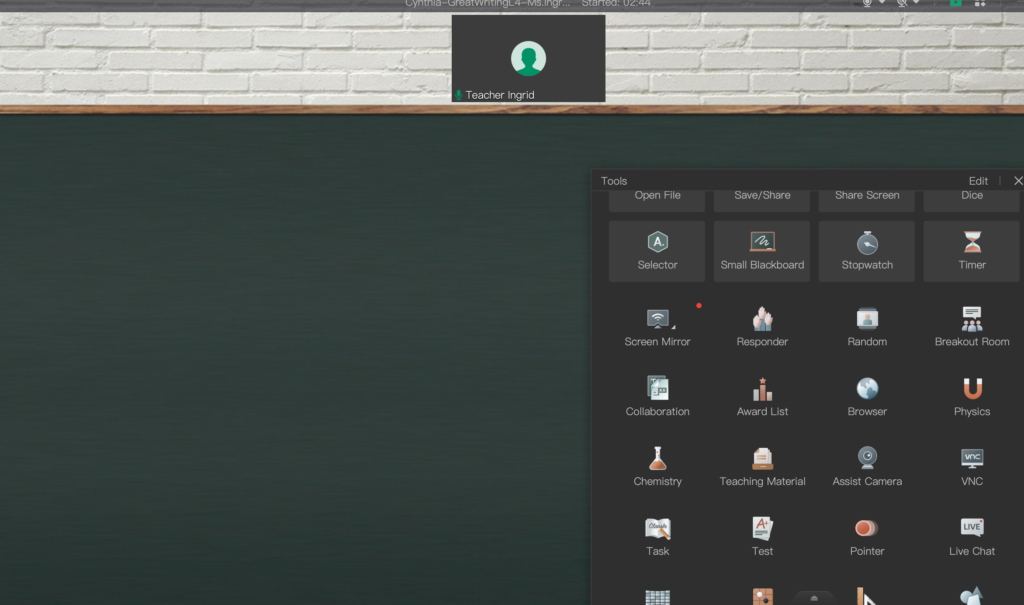
If you’re like me, you might have never noticed all these tools but they’re an excellent resource for your classroom.
They really expand the range of what you can teach and how you can connect with your students in Classin.
Why doesn’t Classin document upload?
When you want to use your own files while teaching in Classin, you need to go here:
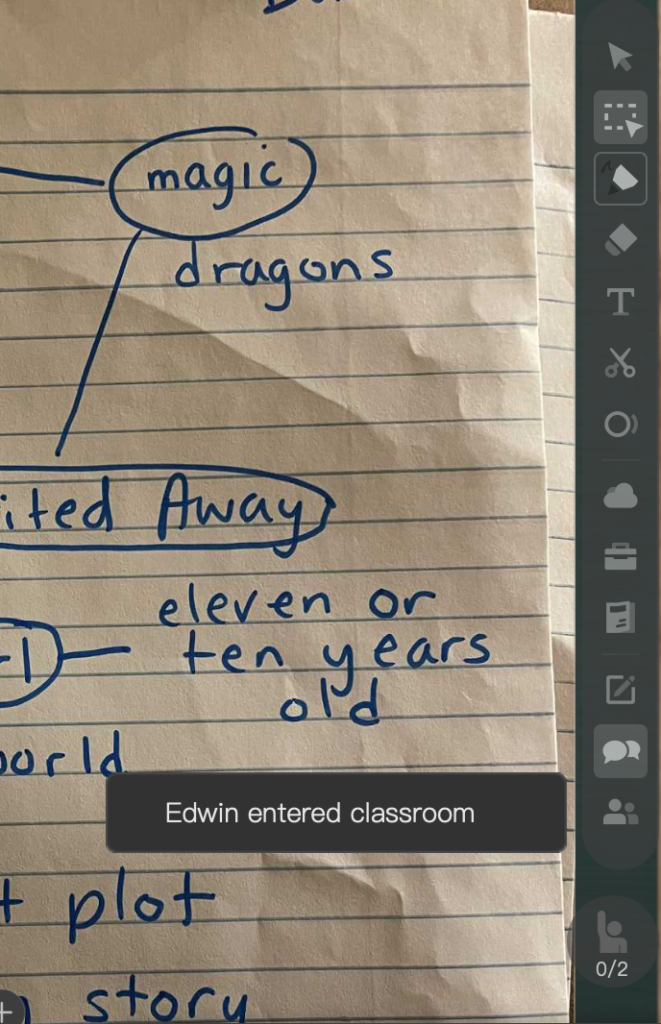
To the right side of the screen and too the icons
You want the cloud shaped drive icon.
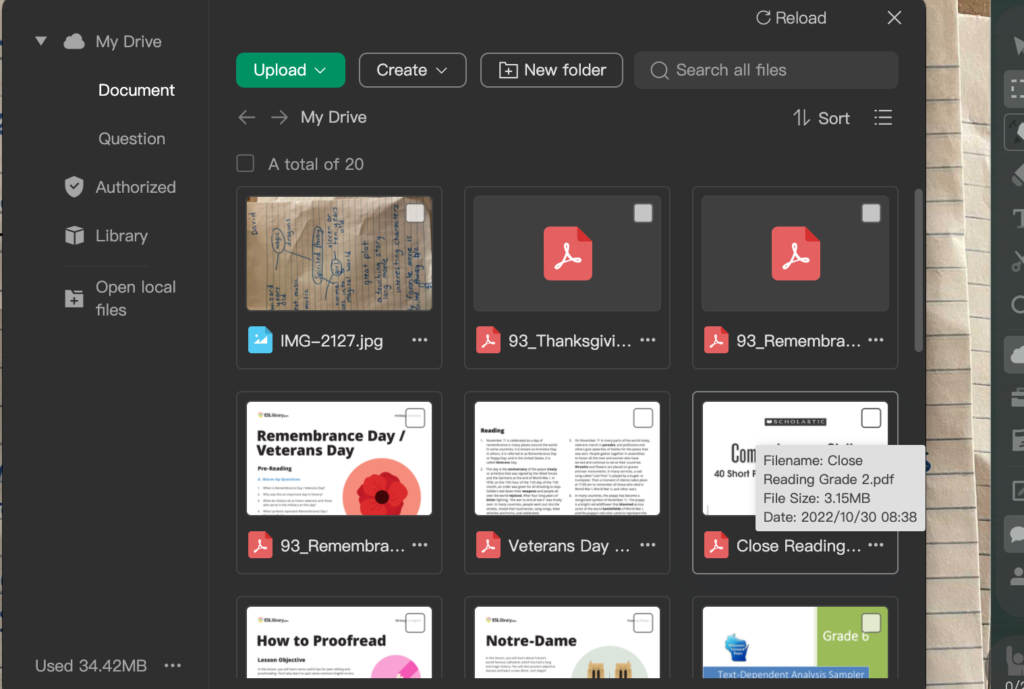
Then you can drag your file directly from your desktop to this area to upload it to Classin so you can hit “upload”
Then, to open it and share with your students, just select it in the top right hand corner .
Then, if you don’t see the file, DELETE whatever is on your screen already! The file you choose is probably just blocking the file you tried to upload.
And, viola! You should have your file.
If you are interested in this, you may also be interested in the posts below.